How To Cancel, Edit, or Change a SubscriptionUpdated 5 months ago
Need help managing your subscription?
First, click here to reach the login page. You should then see the "Manage Subscriptions" button above the log-in section, which will take you directly to the Subscription Portal. 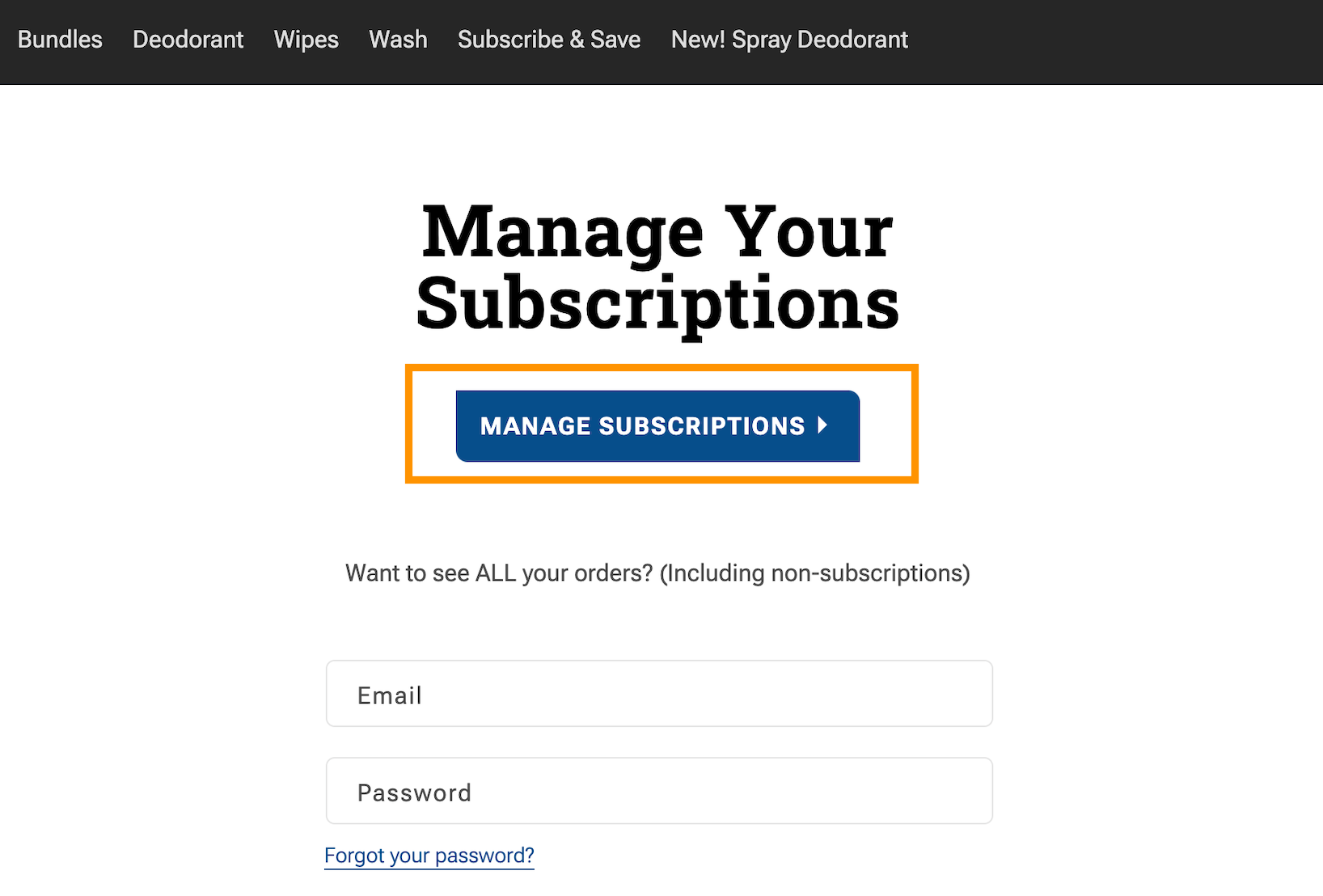
Alternatively, you can access your subscription from your account by logging in and clicking the "Manage Subscription" button above your Order History.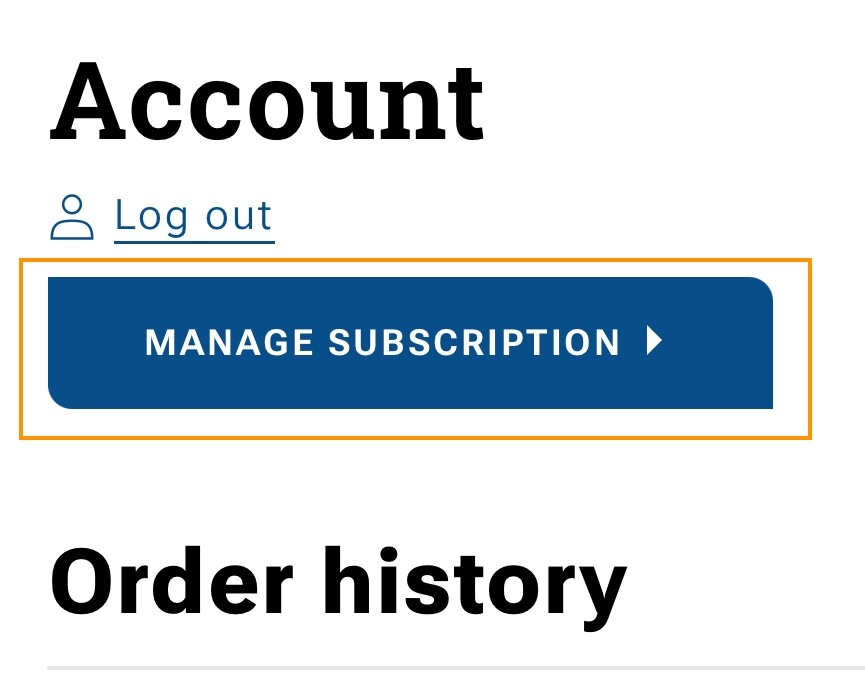
From the "your next order" page, you’ll see the option to "Send now" if you’d like to process your subscription order immediately instead of waiting until the next scheduled order date. You will also see the option to reschedule the order or skip your next order
If you have multiple subscriptions that ship on different dates, you can use the side menu to “View upcoming orders” or “Manage subscriptions” to see your other subscriptions.
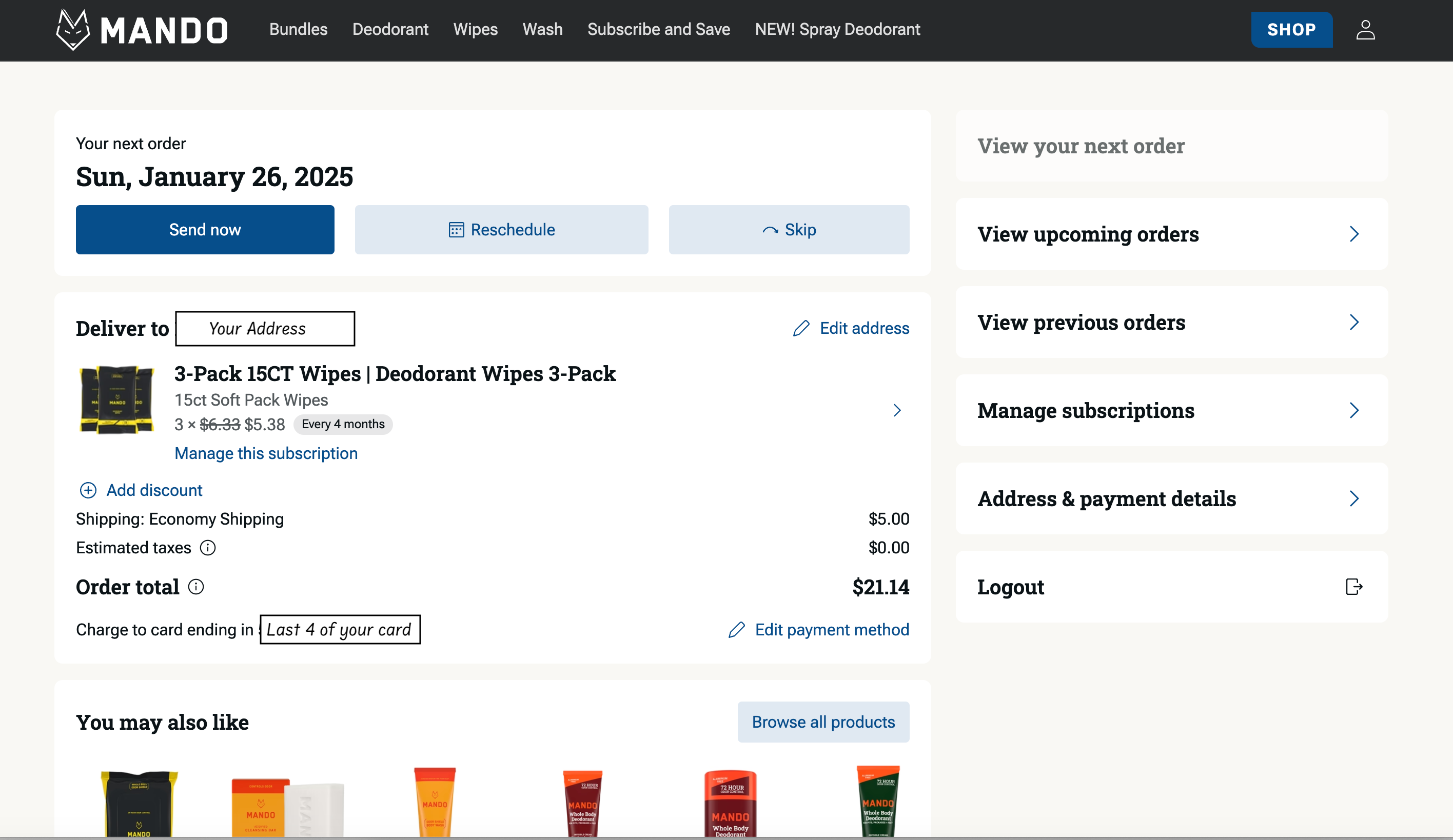
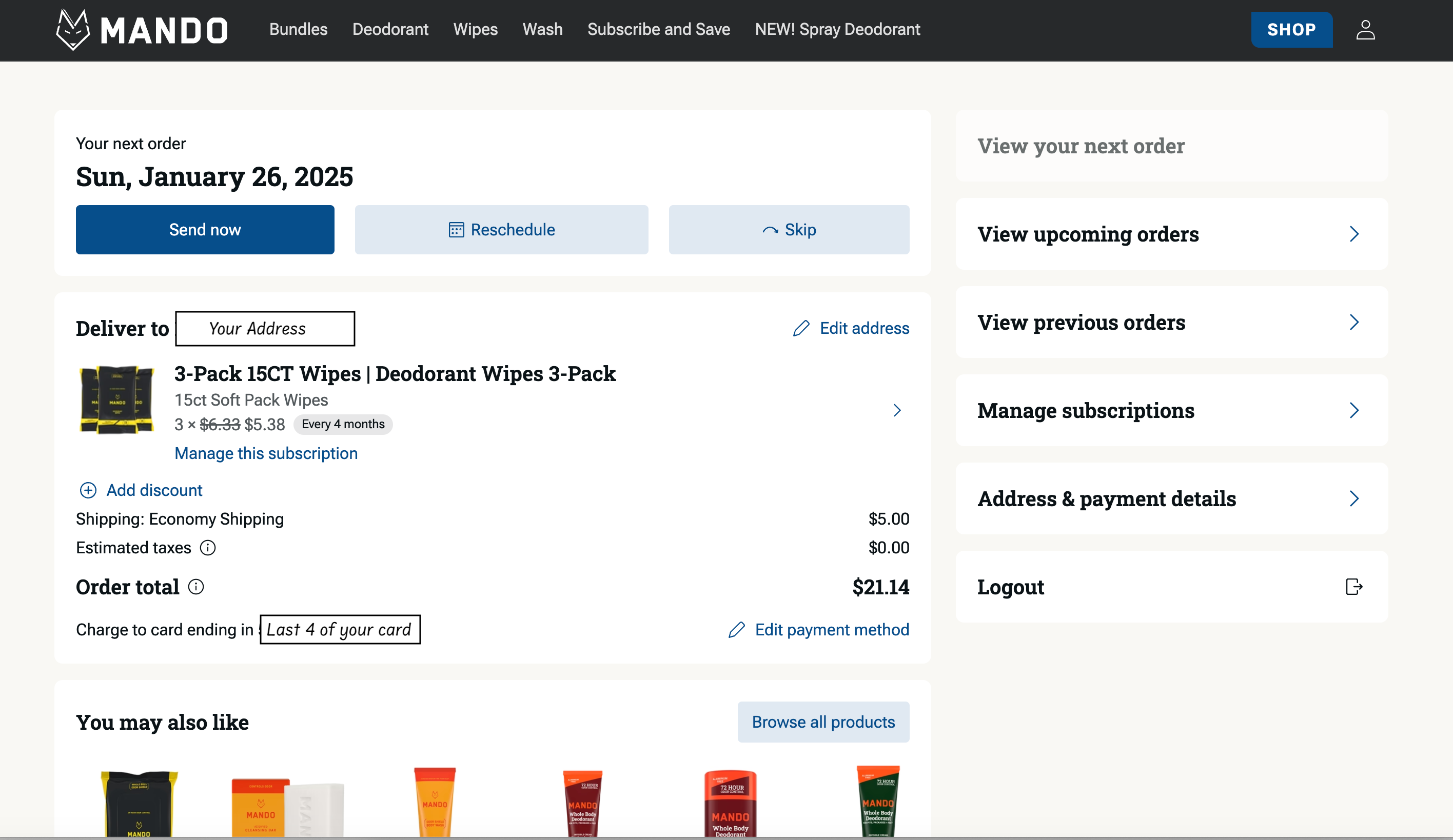
Adding a product:
To add a product to your subscription, scroll down past your next order to see the "You may also like" section. You can either "quick add" a product shown or click on "Browse all products" to see the products available to you. If the pop-up window is too large, you may need to scroll down to view the eligible items to add.
When you add a product, you can add it as a one-time purchase to your next subscription or as part of your recurring order. *Be sure to choose the same order frequency as your subscription to ensure it is on every future order.
Swapping a product:
To swap a product in your subscription, click on the “Manage this subscription” button below the item you would like to swap out and then click the "Swap this for a different product" button at the bottom of the next page. If the pop-up window is too large, you may need to scroll down to view the eligible items for your swap.
If you’d like to change the scents in a subscription bundle, we can help with that! Just send us a message and be sure to include which products, scents, quantity, and the ship date you'd like to update and we’ll make that change for you.
Changing your address or payment methods:
To make changes to your shipping address or payment method, click "Address & payment details" from the side menu.
Canceling a subscription:
To cancel a subscription, click “Manage subscriptions” from the side menu to view all your subscriptions. Then click “Manage this subscription” under the item you wish to cancel. You will then scroll to the bottom of the page to see the canceled subscription. *You will need to do this for each item you wish to cancel.
We can also assist with any changes you would like to make to your subscriptions if you provide instructions for us!
*Changes made to a subscription after it has processed will not be effective until the following renewal period. Any current subscription must be canceled within one (1) business day prior to the upcoming billing date shown on the "My Account" page. Any changes that are not made at least one business day prior to the upcoming billing date will not be effective until the following billing period. Once an order has been submitted into our system, depending on the timing, we cannot guarantee that we can cancel or make changes to it. Please double-check the items in your cart and verify the accuracy of your billing and shipping information before confirming your order. We do not refund or replace items that have been shipped to an address that was entered incorrectly.